The worst thing is that I didn't have anyone to help me out and I only worked it out after trial and improvement!
Here goes:
1. Click "Create Route"
2. On the map click on a station with a white dot and the name written in white with underlining.
3. After clicking the first station, only stations next on any line which runs through the 1st station will be clickable (this doesn't have to be a white circle this time, white means that the station can be used as a depot).
4. Continue your line a la #3. You can have up to 8 legs in the route (line between stations), meaning that it will go through 9 major stations (there are other stations unmarked on the line, these are only stopped at if you run stopping or semi-fast services). The easiest routes to do are there and back routes (i.e. doing Plymouth - Exeter - Bristol - Reading - London - Reading - Bristol - Exeter - Plymouth, rather than Plymouth - Exeter - Bristol - Reading - London and a seperate route London - Reading - Bristol - Exeter - Plymouth). Once you have made your route, click the end route button. Your route must end on another city with a white circle, if you use the same as your starting city, this should be fine as both would have white circles and would take complications out of managing your depots. Also pay attention to Permitted Traction and Maximum structure gauge when selecting units to run on your route as it limits your choices of what trains you can use. In the UK there are 3 traction types, Diesel, 25kv AC overhead electric and DC 3rd rail electric. Diesels can go anywhere but electircs can only go where there is the right electrical supply.
5. Once you have done this and pressed finish route, you end up on the New Template page. On this page there are a number of boxes. The boxes on the left are to do with train types which are assigned on the route, if you have not bought any yet, just leave it blank, the right side depends on what trains you have bought also, so for now, just press the create template button.
6. Now it is time to buy your trains. Go to the Buy Trains page and have a look at what is on offer. If you are on modern scenarios, the easiest thing to use are Diesel Multiple Units. These can go anywhere on the system and are the whole thing in one, no need for carriages. Look at the details and choose units which you think will work best in your situation. In mine, low running costs and high reliability are important, so I went for Class 159s, 170s and 222 - 4 Car units.
7.Once you have bought your trains, go back to your manage services page. Then go to your route which you created earlier and press the edit button next to the route name. It will take you back to the template creation page. Now you can start filling it in. In the left, choose the locomotive type you are going to use. Then, highlight the express buttons for all the stations in your route and press the calculate timetable button. this will give you the minimum time your train will do the route in, just stopping at major stations and without any leeway for error. Then highlight the Semi-fast boxes and do the same, then the same with the stopping train. From this, use the data to work out what you are going to do. The best way is to think of a 24 hours clock and try and fit as many journeys into that time as possible, therefore aiming at a target which is a factor of 24, 1 hour, 2 hours, 3 hours, 4 hours, 6 hours, 8 hours,... Remember putting in the slack is important and a train should have at least 10 mins slack so that any time lost en route can be regained. Also aim for a minute or two under the targe, i.e. 3hours 59 for a route so that you can have one train do the routes 0800-1159 before leaving again at 1200. this makes life easier when doing the maths.
8. Now for the fun part, schedualling! this will get quite complicated, so read this and look at the pictures for this in the quick help guide if you don't understand.
Ok, so you now have your route from A to E via B, C and D and returning on the same routeplan. The route takes 3 hours 59minutes (any slack time is added into the total route time). The route is being operated by a single Class 159 Diesel Multiple Unit and there are no coaches attached to it. The box under the route is where you need to enter the code for the database:
New A0 10 g 0000
This means that it is a new route being entered into the database (new), that the unit selected is a single unit (A) and it is pulling no extra carriages (0). The fare being charged (10), there is a guard assigned to the train (g) and it departs on its route at Midnight (0000)
To make the whole day, based on the information (i.e. trip duration so that it departs every 4 hours)
New A0 10.0 g 0000
New A0 10.0 g 0400
New A0 10.0 g 0800
New A0 10.0 g 1200
New A0 10.0 g 1600
New A0 10.0 g 2000
Then press apply changes and it will be added to your schedual.
will continue next post...